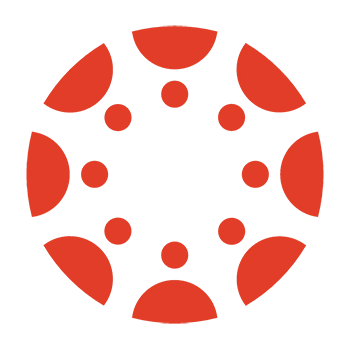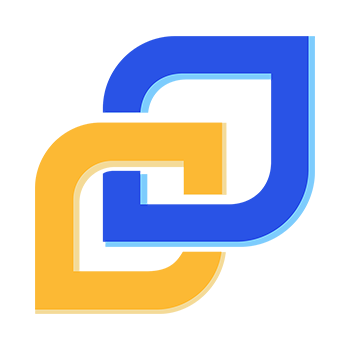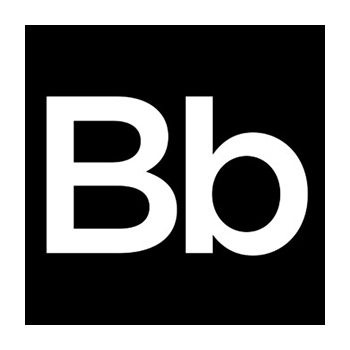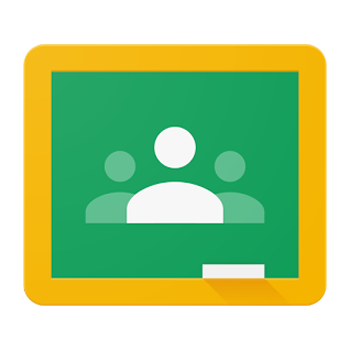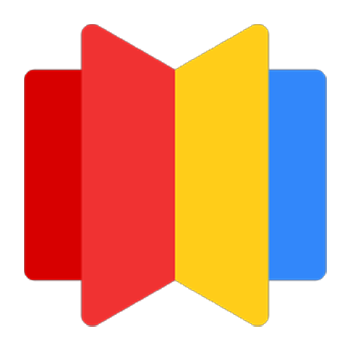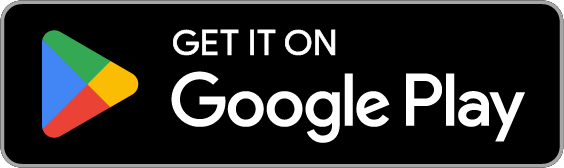Learnosity API Documentation
The PaperScorer-Learnosity API enables Learnosity users to include advanced printing and scanning capabilities into their platforms. It is meant to be used in combination with the PaperScorer Core API functionality.
Authentication
After account setup, we will provide you with API credentials for accessing the Core API. Regardless of the PaperScorer process, the first step is to provide authentication as an API partner (oAuthToken) and then to login to PaperScorer on behalf of the educator who is using your system (userLogin). If this is the first time that the educator has been logged into PaperScorer, we will create a new account. After login, session information will be returned by PaperScorer, which can then be used in subsequent calls to the PaperScorer API.
Endpoints Used
The following workflow describes the authentication process.
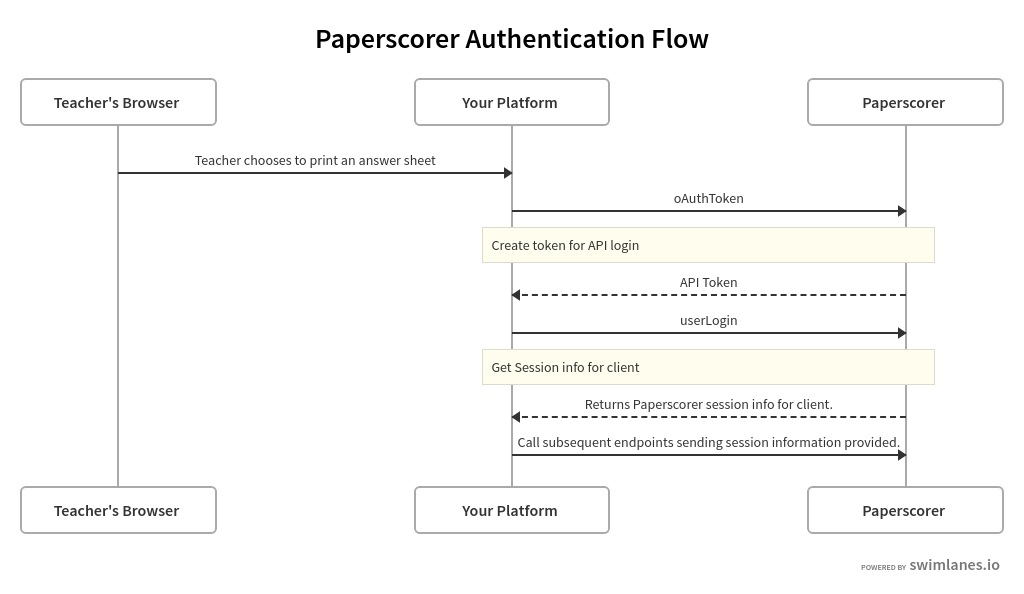
Creating an Answer Sheet
The first step in the PaperScorer process is for an educator to create answer ("bubble") sheets, based on a given Activity or series of Items, for their students. When this endpoint is called, PaperScorer dynamically generates the answer sheets based on the Learnosity Item IDs or Activity IDs provided. A unique URL is returned by the endpoints to a PDF file, which can be printed and distributed to students. Students can fill these answer sheets out using pen or pencil. A "Form ID" is also returned, which is a unique ID for this answer sheet in PaperScorer's database. This Form ID should be saved to your platform and associated with the Activity or Assessment ID in your platform so that student scores can be retrieved from PaperScorer later.
Endpoints Used
- getAnswerSheetPdfByItem
- getAnswerSheetPdfByActivity
- getQuestionSheetPdfByItem
- getQuestionSheetPdfByActivity
The following workflow describes the answer sheet creation process.
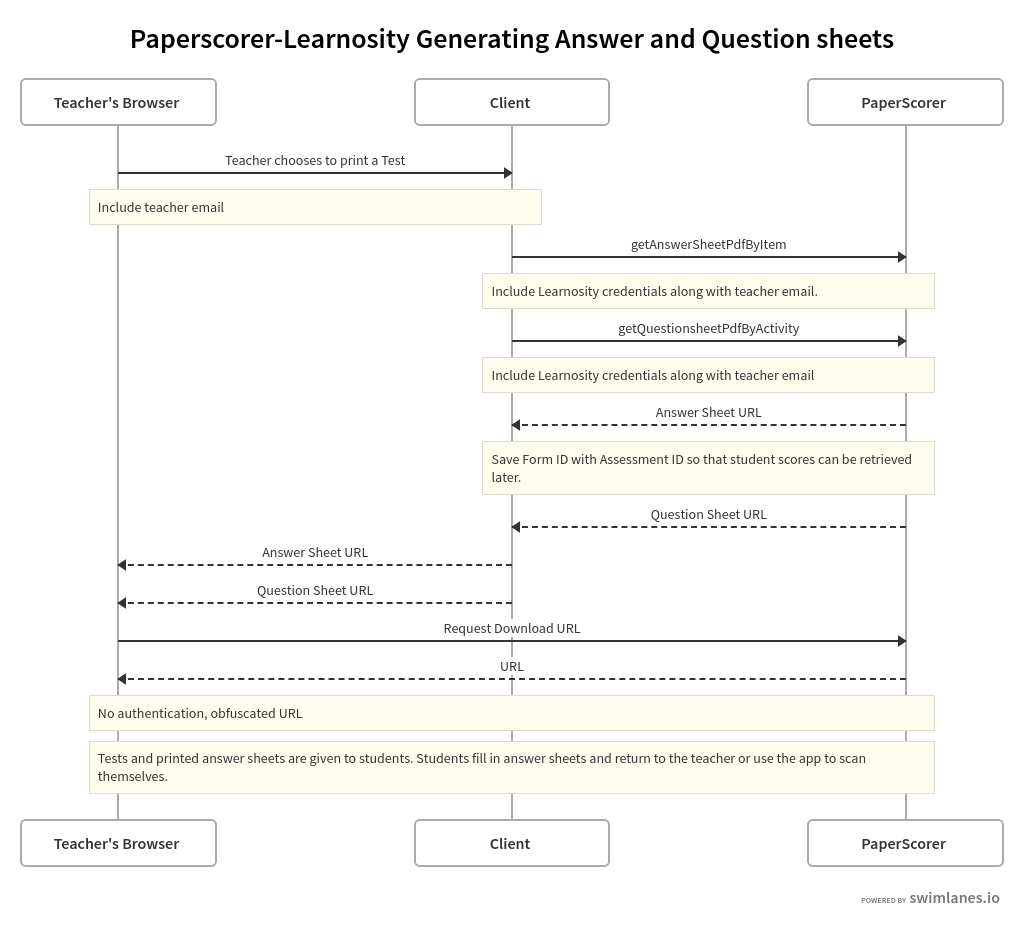
Scanning Answer Sheets for Scoring
There are three ways that educators can send their scanned answer sheets to PaperScorer for scoring.
Using the PaperScorer Mobile App - Responses are automatically sent to the PaperScorer services for scoring. No integration effort required.
Scanning and Emailing - Responses are automatically sent to the PaperScorer services for scoring. No integration effort required.
Scanning and Uploading - A means to upload scanned sheets must be added to your platform.
You will need to create a means up uploading PDF files to your platform so that the files can be sent to PaperScorer's web services. Note that a single PDF file can contain answer sheets for multiple assessments and multiple students. Once you receive a PDF file, it should be uploaded to submitAnswerSheetProcessingJob. This endpoint creates a Job ID and begins processing the answer sheet using multiple threads/servers. You can then periodically call the getProcessedFormIDs endpoint to determine which forms have been successfully processed in the job.
The following workflow describes the answer sheet scoring process.
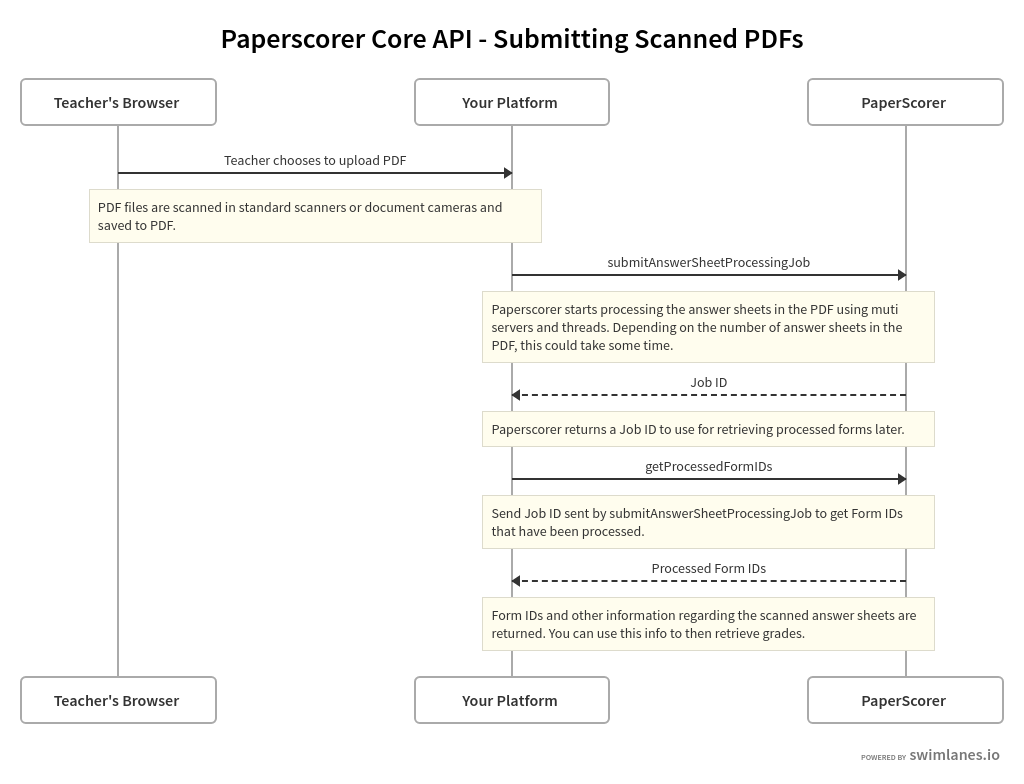
Retrieving Scores for Students
To return Learnosity sessions related to to a processed form, call the getSessionIDsFromFormID endpoint in the PaperScorer-Learnosity API. This endpoint returns a series of session IDs from Learnosity for each student answer sheet successfully processed by PaperScorer. After receiving session IDs and syncing the responses with your platform, it is important for your to call the acknowledgeSyncScore endpoint. This endpoint removes the student's results from subsequent responses. You can then use Learnosity APIs to retrieve student scores just as you would if the scores were submitted by the student online.
Endpoints Used
The following workflow describes the retrieving scores for students process.
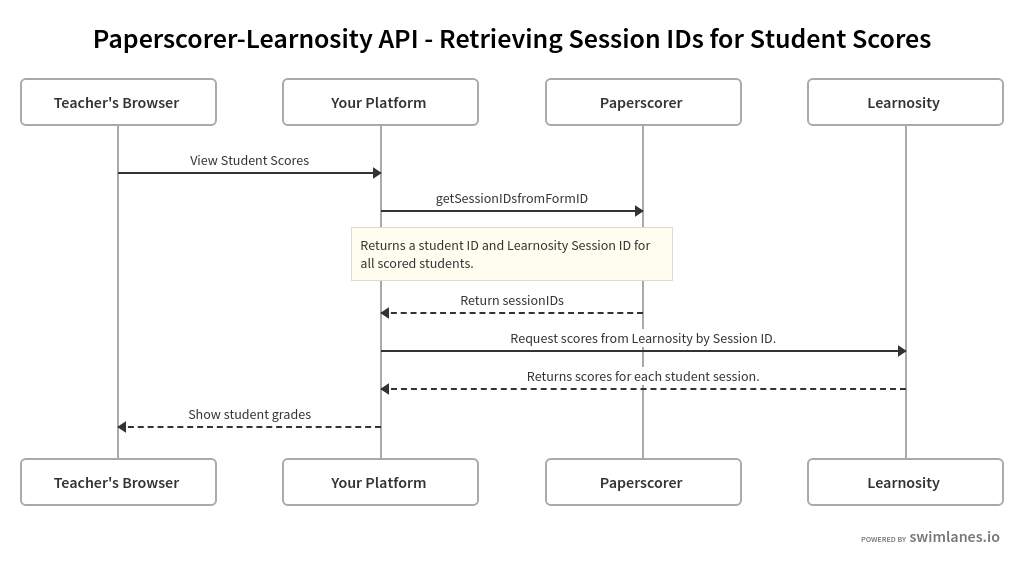
Want to see our product in action?
Book a meeting with our team today to explore your institution's objectives and discover how PaperScorer can assist in reaching them.